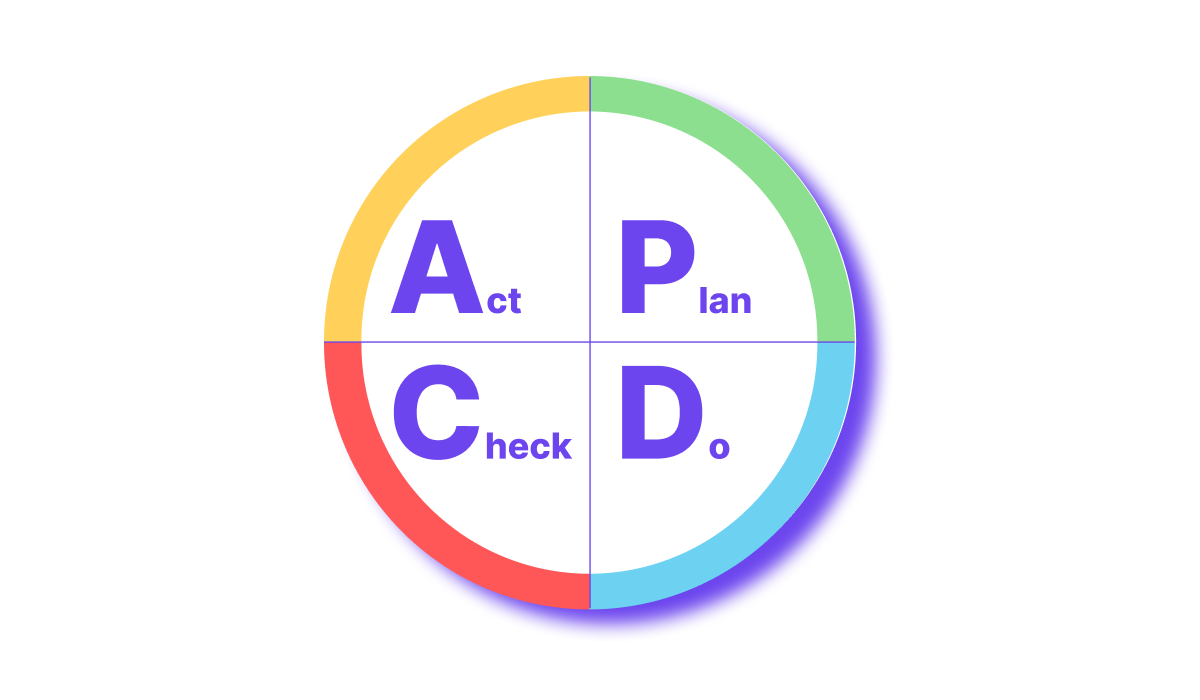Factbird offers several Power Bi solutions
In this article, we will walk you through the most common Power BI customizations available to Factbird users.
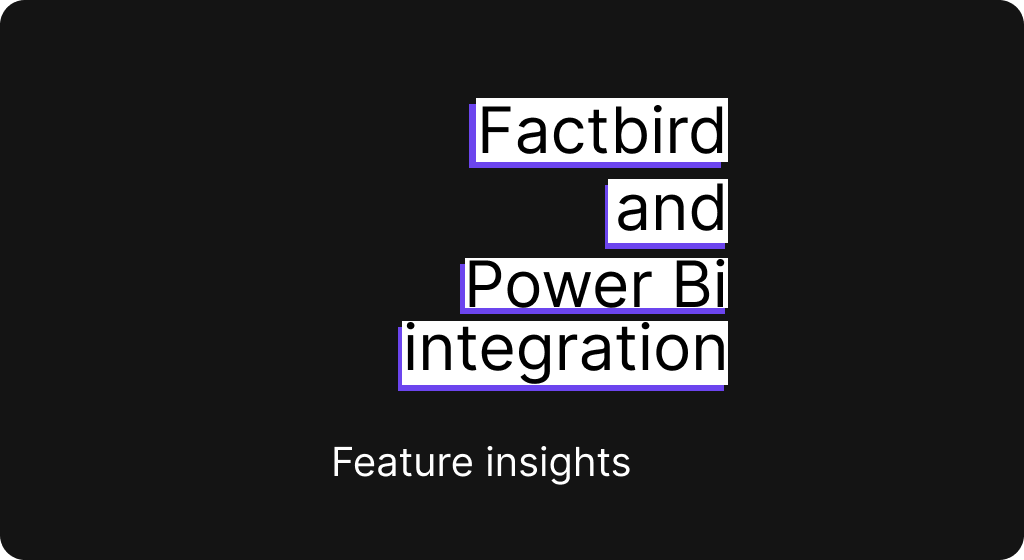
Factbird offers one standard, cloud-based solution constantly updated with relevant features developed to meet the needs of our most demanding industry partners.
Designed for maximum ease-of-use, Factbird prioritizes an interactive and intuitive user experience, while also providing a complex framework that lets its users view their data as granularly or broadly as they need.
Factbird’s data analysis platform can also interface with other systems. Power BI, one of Microsoft 365’s standard solutions, for instance, can be used to create custom, scheduled reports sent directly from Factbird. Or can be used to create custom dashboards to display specific analytics, graphs, or visualizations, so that you can make more out of your data collected by Factbird.
If you can think it, we can build it using Power BI. But the most common reports our partners ask us to customize are daily progress reports, shift progress reports, and specific analysis reports.
In this article, we will walk you through the most common Power BI customizations available to Factbird users.
The gains of using Power BI Dashboards
Power BI brings data to life, making analysis more interactive and elevating every individual data point to improve the decision-making process.
The dashboard’s many visual representations allow users to quickly filter through and narrow down the most relevant data needed to complete their task.
Running a production facility isn’t easy. Management teams need to be able to make fast decisions without jeopardizing profits. One of the biggest advantages of Power BI is its ability to offer a full summary of your Factbird data in visual form – be that a graph, chart, table, or any other representation.
Get an overview of every day with daily scheduled reports
Daily reports are typically simple representations of Factbird’s live graph, displaying relevant statistics and stop causes grouped by type and overall duration. But Power BI lets you customize every aspect of Factbird’s reporting feature.
Automate the delivery of reports to the time of your choosing, and compare actual production output against expected output visualized by either individual shifts, batches, or any designated time period, for either one or any number of your lines.
Compare any number of production KPI across one or any number of lines within the last 24 hours.
Decide whether to include weekly accumulations of KPIs or operational time lost by specific stop causes. Compare actual weekly production against expected targets, or actual changeover time vs planned changeover time. Visualize month-to-date OEE calculations for any or all your lines, or individual OEE calculations for batch produced.
.png)
See how each shift is performing with a Shift report
Automate reports that generate at the end of each shift and show detailed statistics like the top 10 stops that affected that shift, on one or any number of lines, or for one, or any number of batches.
Then track how those lost production hours accumulate throughout the week with totals for any or all shifts, or any or all batches, giving you a clear, granular overview of your weekly progress.
A shift report for a single line, for instance, would typically include a visual representation of Factbird’s live data flow chart for that specific line, during that shift, and would include a Pareto chart detailing every stop on that line during that shift, categorized by both stop type and duration.
A shift report for 2 lines could show the same, but across the last 24 hours, with a representation for each of the individual shifts that occurred throughout that day.
.png)
Get a complete overview with Factbird's analysis reports
Analysis reports are fun, interactive representations of the performance of key data points over a given length of time.
The combination of Factbird’s data analysis and Power BI’s visualization is so robust that you’re able to narrow down the performance of a specific KPI, during a specific shift, on a specific line, while producing a specific batch, across any length of time.
We can design dynamic reports with interactive X-axes that can be changed to display yearly, quarterly, monthly, weekly, or daily values of any KPI, giving you a complete overview of trend over time.
Multiple filtering options let you select various data points to track their behaviour and how those correlates over any time.
Analyze stops during a select period of time, across one or any number of lines to gain a better understanding of not only where you need to improve, but the overall impact your improvement could have on production.
Filter by a specific product, and then further by specific product KPIs. Track the correlation between products and downtime, or determine which products experience the most downtime by evaluating each product’s OEE.
.png)